Setting up access to Pinterest's new look and seeing your analytics couldn't be any easier. Here it all is broken down in five steps.
1. To get access to Pinterest’s new look click here
2. In order to be one of those to can gain early access to the new look you first need to make sure that you have a verified website on Pinterest. If it is not you will need to do this first. Click here for instructions on how to verify your site on Pinterest.
3. Once your have confirmed that your website is in fact verified click on the menu on your homepage and then select "Switch to the New Look".
You will still have the option to change back to the old look if you want to switch back
4. As you can see the change isn't huge but it's there. Now you can select the new pull down menu and select Analytics
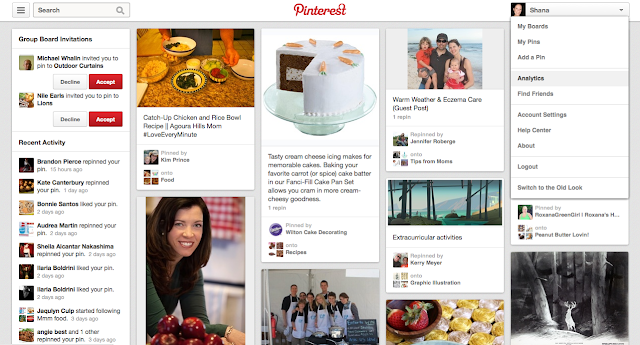
5. From there you can scroll through and explore what your Pinterest board is doing for your site.
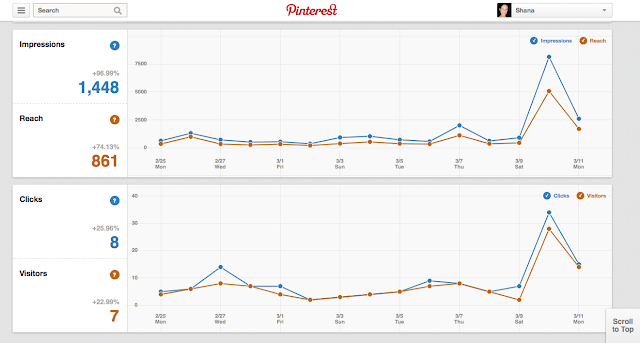
And you're all set. In under five steps you can set up Analytics on your Pinterest account and begin exploring all the data. I set mine up earlier this morning and I am having fun going through all the dates and seeing which post/photo did what. I hope these step by step instructions have helped you in the setup process of Analytics on your Pinterest account.


